Recuva is a supremely user-friendly file recovery tool.
Most people use their essential documents in their computer laptops such as photos, videos, files, such as Word files, PowerPoint files on their computer or laptop system's hard drive ) Now on such occasions, when we accidentally delete our required documents, or if someone sends our data wrongly, then we think how we can delete Data Recover.)
Recuva is a supremely user-friendly file recovery tool.
Deleting files by accident is something that happens more often than you think, no matter how computer literate you are. This is why it's always a good idea to have a tool like Recuva. With Recuva (pronounced as "recover") you can restore files that have been accidentally deletedfrom the computer, a USB drive, an MP3 player or even a memory card from your photo camera.
A very handy recovery wizard takes all the guesswork out of finding your files. All you have to do is select they type of file you want to recover (photos, emails, videos, etc.) and where it's likely to be (recycle bin, on a media card, etc.). As soon as Recuva's finished, you'll see a list with all the recoverable files, which you can sort in several ways or search with a customizable filter tool. Then simply select the files you want to recover and you're ready to go.
Obviously Recuva is just a software tool and can't perform miracles. The sooner you use the program after deleting files, the more chance you have of recovering them. Also, try saving them to a different drive: it improves the success percentage.
If you've accidentally deleted some important files, don't freak out: try using Recuva and you'll probably be able to restore them!
Changes
- Added content searching for specific text in deleted files
- Added regular expression matching to the filter
- Added preliminary support for Windows 8
- Improved support for BartPE (added new folder creation)
- Fixed filter drop down highlight issue
- Improved recovery of compressed files from drives with non-standard cluster size
- Many minor UI improvements
- Latvian language added
1. Download and install the Recuwa software
(After downloading it you have to install it and then open the software.)
First of all, you have to download the download and download the Rikuwa software. This software is free and with this help you can easily recover deleted data.
2. Select the file type and click on next
After opening the software, click on next
Now select the file type if you want to recover all data such as photo-video documents etc., then select all files option.
Just select pictures option to recover deleted photo
Select music option to recover deleted music audio recording files
Select the Documents option to recover documents such as PowerPoint files Word files, Excel files delete files
Select the video option to recover deleted video
Select the compress option to recover the compression files.
To recover the Windows Delete mail, select the Emails option
You have to choose files type to select the option you want to recover deleted data and then click on next.
Recover deleted data
3. Now select the file location and click on Next
Click on a specific location
Click browse
Now select the device from which to recover data
Now click on NextPay
In this step, you have to select the storage device from which you want to recover the deleted data if you want to recover deleted files from the entire computer, then you have to select the preceding option but if you want to recover data from any one drive It is as if you want to recover data deleted from memory card pendrive or hard disk, you need to select in a specific location option Browse Select the drive by clicking on the (Browse), then click on next.
select location
4. Tick on the enabled deep scan option
Enable deep scan option
Click Start Now
Weight now to complete the data scan
Now to scan the drive, then for this you have to click on enable deep scan option, after which you will have to click start, after which the data scan will begin to be done, then it will take some time for at least 10 to 15 minutes. Depends how much delet data is lying in your device
Delete data recovery
5. Now select files and click on Recover
Now click on Recover
Now to select the folder, save the recovery data.
Then click OK
As soon as the Deep scan process is complete then any files you want to recover from the Photo Video Documents are made, or you can select all the data, after selecting the data, click on Recover again. Now after this To save the data, whatever you have recovered, keep in mind that the drive from which you are recovering the data will not be saved, so select a different drive then drive it Click ok on will be your deleted data recovered after Unne
recover deleted data
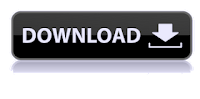 So in this way you can easily free any kind of delet data with any help of this Best Free Data Recovery Software, either on any laptop computer or external storage device such as PenDrive, Hard Disk, or SD Card. Why not, you can easily get deleted data back.
So in this way you can easily free any kind of delet data with any help of this Best Free Data Recovery Software, either on any laptop computer or external storage device such as PenDrive, Hard Disk, or SD Card. Why not, you can easily get deleted data back.




















No comments:
Post a Comment